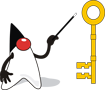This page will give you step by step information on how to get and run the JPC application. For more information on other ways to get JPC, please see Getting JPC.
- Before you can run JPC or any other Java application, you should make sure you have the the latest JVM installed on your computer.
- Download the lasted JVM direct from Sun.
Getting Java
- JPC Application
- First download the application by clicking on the link above called 'JPC Application'.
- Then click SAVE when prompted by by your browser
- Save the .jar file to your computer
- Navigate to the .jar file you just downloaded. Its called JPC.jar
- Double click on JPC.jar to start the application!
Downloading the JPC Application
- Double click on JPC.jar to start the application!
- From the File menu, choose Start
- JPC should start up and boot DOS. The C: drive will be the default demo disk image.
- More details about how to navigate to the games in DOS.
Running the JPC Application
- Warning: changing the JPC Disk Image will restart JPC!!
- You can choose three types of disk image files: included images, .img files, or directories.
- To choose an included image, from the Disk Images menu, choose Included Images
- Then select the image you would like for the C: drive.
- You will be asked to confirm that you would like to restart JPC.
- To choose a .img file, from the Disk Images menu, choose Load Drive Image
- Then navigate to the .img file you would like to use for the C: drive.
- You will be asked to confirm that you would like to restart JPC.
- To choose a directory, from the Disk Images menu, choose Select Directory
- Then navigate to the directory on your native machine you would like to use for the C: drive.
- You will be asked to confirm that you would like to restart JPC.